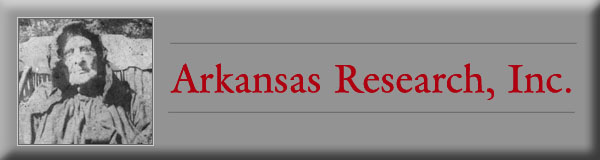A Genealogist’s Toy Box
Computers
I can’t imagine doing any kind of
research, especially genealogy research, without a computer and Internet
access—DSL access at that. If you’re new to genealogy and don’t have a computer,
it’s time to get one. Buy a new one with the latest, hottest processor, lots of
memory, big hard drives, a huge monitor, a souped-up graphics card—the works.
That is, if money is no object.
If you don’t have a computer and are on
a limited budget, ask among family members if anyone has an older model stuffed
in a closet somewhere. Windows XP works just fine if you get a used computer.
Look for a notebook computer if you’re
planning to take it along on research trips and especially if you’re going to
use high-speed Internet at your local library. Be sure your notebook has a
wireless network card installed, or buy an inexpensive adapter for that purpose.
Again, you don't need the latest model out there--your niece, the corporate
executive, probably has an old notebook computer she'd give you just for
asking.
An iPad or tablet computer works great to lighten the load. You can carry
all your ancestors around with you in a small, compact device. Ask Santa for
one.
You can store your genealogy information in the "cloud," that is, on
online sites, but you'll need wireless or Internet access to get to it.
Internet Service
DSL Internet service is available in nearly every part of the planet.
Whether wireless, cable, satellite or some other source, get yourself
connected.
You must have virus protection if you access the Internet. It’s not an
option, it’s essential. And you must keep the virus definitions up to date.
Learn what a “firewall” is and keep it turned on.
Printers
Computer printers fall into two
categories: inkjet and laser. Inkjet printers are cheaper on the front end but
ink cartridge refills are expensive. Laser printers cost more initially but your
actual cost-per-page is much less. Color laser printers are falling in price.
Your printer choice depends upon how much you plan to use it and what you intend
to print.
If you plan to print photos, you’ll find uploading the files to an online photo lab is the cheapest option. Then either pick them up on an errand-run to town or have them sent to your mailbox.
Before you print a document, ask yourself if you really need to print it. If it has lasting value and you plan to
keep it, then print it. Think about printing it two-up (see the option in the
print dialogue box: “sheets per page”) if the type won’t be too small to read.
Or print that document to a file on your computer’s hard drive. To do that you need a PDF printer driver. There are
several choices—a free one is PDF995 found at
www.software995.com. You download and install PDF995 according to directions, then when you chose the “print” option in any
software program on your computer, a new choice (PDF995) will be listed with the
installed printers. Select it and your document is printed to a .pdf (portable
document format) file—you name the file and select a folder for it. You can then
e-mail that document as an attachment or connect it as a “media” file in Family
Tree Maker.
Scanners
Scanners are wonderful tools for genealogists. They come in a variety of
sizes and styles (and prices). They’re easy to
set up and you can turn photos and documents into digital files. Scan photos at
a minimum of 300 dots per inch (dpi). It the photo is small and has a lot of
detail, choose 600 dpi. For the kind of file to save, choose .tif (tagged image
file)—they don’t lose quality like .jpgs when they’re opened and re-saved. Even
when scanning black-and-white photos, leave the scanner set on the color
setting—you’ll get better results. Files will be large, but you can always
e-mail a smaller version.
Save your original scans without alteration. Play with contrast, color, cropping and other modifications,
then use
the “save-as” function in your photo editing program and save the file with a
different name.
Digital Cameras
Treat yourself to a very good digital
camera. Go beyond the pocket-size camera you use for family snapshots. Look at a
Nikon or Canon single-lens-reflex (SLR) digital camera. Every year, digital SLRs
are more and more wonderful.
Besides taking photos of your relatives, you can photograph documents and
old photos. In a courthouse, if policies allow it, you can photograph
records. When we used to use film cameras, there was a practical limit to
the number of photos we could take—film and processing costs added up. With
a digital camera and several memory cards, the number of shots is virtually
unlimited. A digital Nikon SLR can take several hundred photos, even
with flash, on one battery charge.
If you’re on a research trip, consider
uploading your photo sessions to an online storage site, or e-mail them to
yourself.
External Hard Drives
Back up your files! After you’ve spent
time and energy entering data into your genealogy software program, you sure
don’t want to lose it. All mechanical devices eventually fail. Besides supplying
room for backups on a separate machine, you can also increase the total storage
space on your computer with an external hard drive.
Online Backup Services
Not only do you need to make backups of the files on your computer’s hard
drive, you need to get those backups out of your house. One easy way to do
that is with an online backup service that copies the files you designate
onto a server in cyberspace. Google "online backup services" to explore your
options. It's important to get those files out of your house and setting the
process to do it without you having to think about it is the best way.
Archival Media
Remember eight-track tapes? And cassettes? CDs and DVDs are joining that
list. We used to store data on "floppy discs." No more. There's too much
data to store. If you do have aging storage media still hanging around, it's
time to copy it to a new home. Data migration (moving files from old media
to new technology) is something you need to keep up with.
The hitch to data migration is that you
must have software as well as hardware that will read those electronic files you’re saving. If you
want to be cautious,
- Save text files
as document files (.doc) , but also use the “save as” function and save the
files as text (.txt) files.
- Save photos as
.jpg or .tif files
- Save scanned
images of documents as .jpg or .tif files
- Save genealogy
files as gedcom (.ged) files.
- Save e-mail files
(the ones with lasting value) as text (.txt) files with the “save as” function
in your e-mail software.
And back all those files up!
Consider paper as a back-up storage media, too. Print
important documents and store them in a temperature-controlled, insect- and
critter-free, dry, safe environment.
USB Flash Drives
These little gizmos are known by a
variety of names—they’re all small USB devices with flash memory. They hold up
to 64 gigs or more of data and are inexpensive. They’re ideal to make quick
backups and transport files. But they should never hold your only copy of
anything.
Here’s a tip: create a text file (in
Windows Notepad) that contains your contact information. Save the file as
“_return to me if lost.txt” (start it with an underscore character and it’ll
always show up at the top of any list of files on the device). If you leave your
device sticking in a library computer, perhaps it’ll find its way home.
Digital Voice Recorder
“Tape” recorders are beginning to be a
thing of the past. New voice recorders capture the spoken word in digital files
instead of on magnetic tape. That means you can record Great Uncle Curt telling
the story about stealing the neighbor’s chickens and attach it to his record in
Family Tree Maker 2013 in the “media pane.”
Discarded Toys
When it’s time to get rid of your
computer, be sure the data is wiped off the hard drive. Deleting the files
doesn’t get rid of them, they’re still in the recycle bin. Emptying that doesn’t
get rid of the files; they’re still on the disc in fragments waiting to be
overwritten. Even if your hard drive crashes, the files are still there. The
absolutely secure solution to this problem is to open the computer case, pull
out the hard drive and take a big hammer to it. More elegant, but less certain,
is to have a computer-savvy person run disc-wiping software on the drive.
If there’s a disaster of some kind and
your homeowner’s insurance company requires you to turn in your smoke- or
water-damaged computer, pull out that hard drive before you turn it in.
Don’t rely on passwords to keep people out of your computer. It’s a
simple matter to work around a Windows password on a user account. And it’s
equally simple to disable a password set at the BIOS level (one that comes
up before Windows ever loads).
Your Toys After You’re Gone
You’ve been told you can’t take it with
you when you die. Sure, you can. You can take your computer passwords with you.
A genealogist I knew maintained a website for his favorite cemetery—it was one
of my favorites, too. He’d posted photos and information and created a really
useful site. Then he died and took his passwords to heaven with him. No one
could get into the site, his e-mail was password-protected, his bank accounts
for automatic billing were closed, his ISP didn’t get paid, the site went to
never-never-land. [Thank goodness, for the Way Back Machine (http://archive.org/web/web.php).
If you saved the URL for some website that's gone to never-never-land, you
have a shot at seeing it again.]
Bottom line: make a list of your
accounts and their passwords and clip it to your will. Update it on your
birthday every year if you’re still alive.
[Get Started] [Is Family History For You?] [Home and Family Sources] [Organizing Your Family Records] [Beginning Your Research] [Federal Census Records] [Courthouse Research] [Military Records] [Ethnic Genealogy] [A Broad View] [Correspondence] [Sharing Your Heritage] [A Genealogist's Toy Box] [Glossary]
|